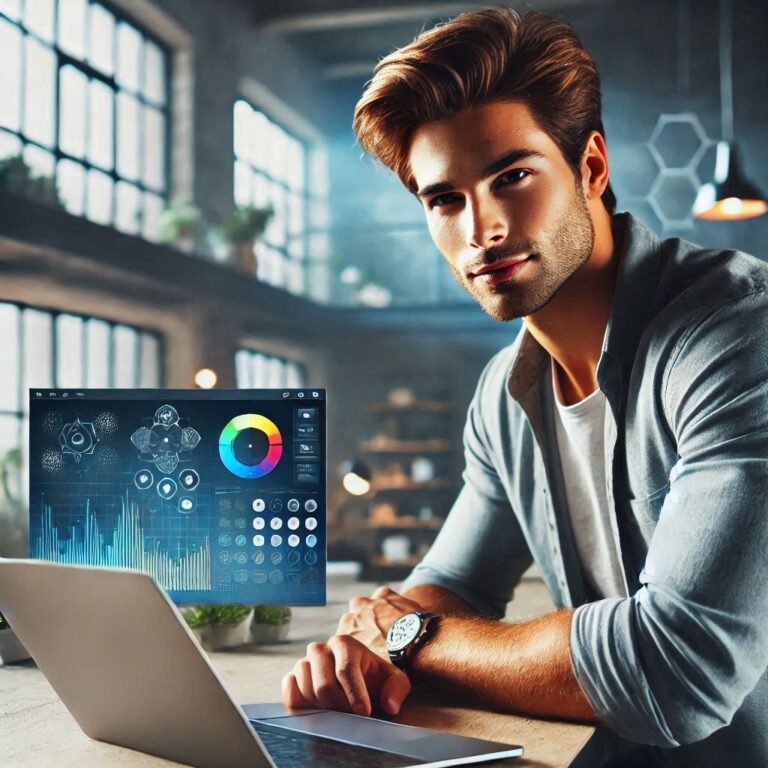Typography plays a crucial role in web design, and choosing the right font can elevate your WordPress site’s visual appeal. While WordPress offers a variety of built-in fonts, sometimes you need something unique to match your brand identity. In this tutorial, I’ll walk you through the steps to import custom fonts into your WordPress site.
Step 1: Choose Your Custom Font
The first step is selecting the custom font you want to use. There are several resources online where you can download fonts, such as:
Make sure you download the font files in the format required by browsers (e.g., .ttf, .woff, .woff2).
Step 2: Upload the Font Files to Your WordPress Site
Once you’ve chosen and downloaded your custom font, the next step is to upload the font files to your WordPress site.
Using the WordPress Dashboard:
- Go to your WordPress dashboard.
- Navigate to Media > Add New.
- Upload the font files here.
Using an FTP Client:
- Connect to your WordPress site using an FTP client like FileZilla.
- Navigate to your theme’s directory: /wp-content/themes/your-theme-name/.
- Create a new folder named fonts.
- Upload your custom font files to this folder.
Step 3: Add Custom Fonts to Your CSS
Now that your font files are uploaded, the next step is to integrate them into your site’s CSS. This involves adding a @font-face rule in your theme’s CSS file.
- Go to Appearance > Theme Editor in your WordPress dashboard.
- Select your theme’s style.css file from the right-hand side.
- Add the following code at the top of the style.css file:
@font-face {
font-family: ‘YourCustomFont’;
src: url(‘path-to-your-font-file/font-file-name.woff2’) format(‘woff2’),
url(‘path-to-your-font-file/font-file-name.woff’) format(‘woff’),
url(‘path-to-your-font-file/font-file-name.ttf’) format(‘truetype’);
font-weight: normal;
font-style: normal;
}
Replace ‘YourCustomFont’ with the name you want to give your font, and update ‘path-to-your-font-file/font-file-name’ with the actual path to your font file.
Step 4: Apply the Custom Font to Your Site
After defining the custom font in your CSS, you can now apply it to specific elements on your website. For example:
body {
font-family: ‘YourCustomFont’, Arial, sans-serif;
}
h1, h2, h3 {
font-family: ‘YourCustomFont’, Georgia, serif;
}
This code will apply your custom font to the body text and headings on your website. You can customize this further by targeting specific elements like paragraphs, buttons, or navigation menus.
Step 5: Save and Preview
Once you’ve added the necessary CSS, click on Update File to save your changes. Then, visit your site to preview the custom font in action.
Bonus: Using a Plugin to Import Custom Fonts
If you prefer not to edit your theme files manually, you can use a plugin like “Use Any Font” or “Custom Fonts” to simplify the process.
- Install and activate the plugin.
- Upload your custom font through the plugin interface.
- Apply the font to your site using the plugin’s settings.
Conclusion
Adding custom fonts to your WordPress site is a straightforward process that can greatly enhance your site’s design. Whether you’re going for a unique, branded look or just want to stand out, custom fonts give you the flexibility to tailor your typography to your exact needs.
Give it a try, and let me know how it works for you in the comments! Have any other WordPress tips you’d like to share? I’d love to hear them.
#WordPress #WebDevelopment #Typography #CustomFonts #WebDesign #WordPressTips