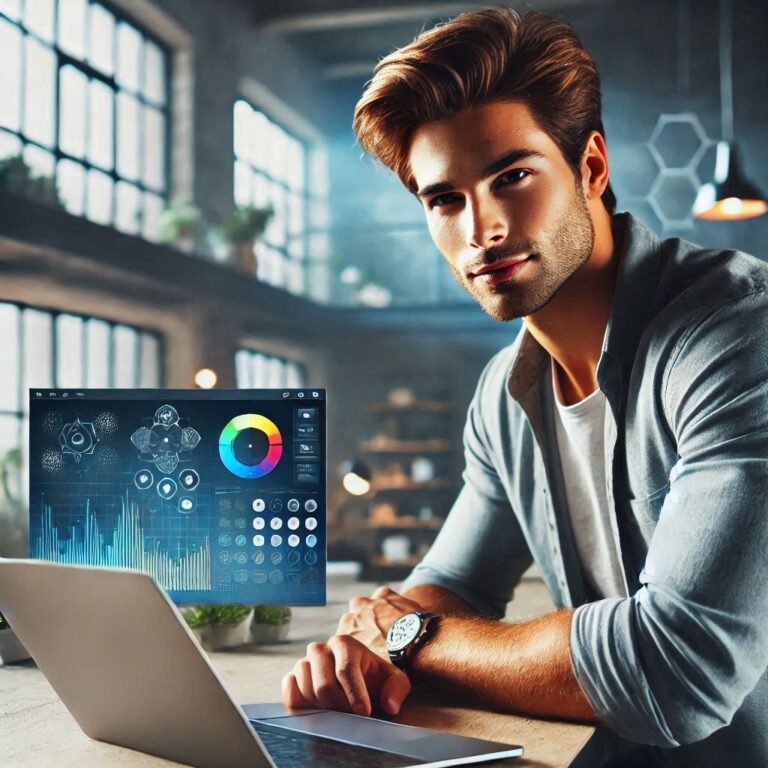When your WordPress site isn’t working as expected, it can feel overwhelming. Here’s a detailed troubleshooting checklist to help you pinpoint and resolve issues quickly:
✨ 𝟭. 𝗜𝗱𝗲𝗻𝘁𝗶𝗳𝘆 𝘁𝗵𝗲 𝗦𝘆𝗺𝗽𝘁𝗼𝗺𝘀:
Start by noting what’s wrong. Is it a white screen, slow performance, or a specific error message? This can help narrow down the cause.
✨ 𝟮. 𝗕𝗮𝗰𝗸𝘂𝗽 𝗬𝗼𝘂𝗿 𝗦𝗶𝘁𝗲:
Before making any changes, take a full backup of your site (files + database). Safety first!
✨ 𝟯. 𝗖𝗵𝗲𝗰𝗸 𝗣𝗹𝘂𝗴𝗶𝗻 𝗖𝗼𝗻𝗳𝗹𝗶𝗰𝘁𝘀:
Deactivate all plugins. If the issue resolves, reactivate them one by one to find the problematic plugin.
✨ 𝟰. 𝗧𝗲𝘀𝘁 𝘁𝗵𝗲 𝗧𝗵𝗲𝗺𝗲:
Switch to a default theme like Twenty Twenty-Four to see if your theme is causing the problem.
✨ 𝟱. 𝗘𝗻𝗮𝗯𝗹𝗲 𝗗𝗲𝗯𝘂𝗴𝗴𝗶𝗻𝗴:
Turn on WP_DEBUG in your wp-config.php file to display error messages that can guide you to the root cause.
✨ 𝟲. 𝗖𝗹𝗲𝗮𝗿 𝗖𝗮𝗰𝗵𝗲:
Clear your WordPress cache, browser cache, and any CDN cache. Caching issues often make problems appear persistent even after fixes.
✨ 𝟳. 𝗥𝗲𝘃𝗶𝗲𝘄 𝗛𝗼𝘀𝘁𝗶𝗻𝗴 𝗟𝗼𝗴𝘀:
Access your server’s error logs for clues on what’s going wrong at the backend. Most hosts provide these in their control panel.
✨ 𝟴. 𝗨𝗽𝗱𝗮𝘁𝗲 𝗖𝗼𝗿𝗲, 𝗣𝗹𝘂𝗴𝗶𝗻𝘀, 𝗮𝗻𝗱 𝗧𝗵𝗲𝗺𝗲𝘀:
Outdated software can lead to compatibility issues. Update everything, but do it in a controlled manner to avoid introducing new problems.
✨ 𝟵. 𝗩𝗲𝗿𝗶𝗳𝘆 𝗙𝗶𝗹𝗲 𝗣𝗲𝗿𝗺𝗶𝘀𝘀𝗶𝗼𝗻𝘀:
Incorrect file or folder permissions can cause errors. Common settings:
𝘍𝘪𝘭𝘦𝘴: 644
𝘍𝘰𝘭𝘥𝘦𝘳𝘴: 755
✨ 𝟭𝟬. 𝗖𝗵𝗲𝗰𝗸 𝗣𝗛𝗣 𝗩𝗲𝗿𝘀𝗶𝗼𝗻:
Ensure your site is running a supported PHP version (WordPress recommends PHP 8.0+).
✨ 𝟭𝟭. 𝗗𝗶𝘀𝗮𝗯𝗹𝗲 𝗨𝗻𝗻𝗲𝗰𝗲𝘀𝘀𝗮𝗿𝘆 𝗙𝗲𝗮𝘁𝘂𝗿𝗲𝘀:
Turn off unused plugins or features to minimize resource conflicts.
✨ 𝟭𝟮. 𝗖𝗵𝗲𝗰𝗸 𝗳𝗼𝗿 𝗠𝗮𝗹𝘄𝗮𝗿𝗲:
Run a malware scan using a tool like Wordfence or Sucuri to rule out malicious code.
✨ 𝟭𝟯. 𝗜𝗻𝗰𝗿𝗲𝗮𝘀𝗲 𝗣𝗛𝗣 𝗠𝗲𝗺𝗼𝗿𝘆 𝗟𝗶𝗺𝗶𝘁:
Update your 𝘸𝘱-𝘤𝘰𝘯𝘧𝘪𝘨.𝘱𝘩𝘱 with:
𝘥𝘦𝘧𝘪𝘯𝘦( ‘𝘞𝘗_𝘔𝘌𝘔𝘖𝘙𝘠_𝘓𝘐𝘔𝘐𝘛’, ‘256𝘔’ );
This helps fix memory-related errors.
✨ 𝟭𝟰. 𝗥𝗲𝘀𝘁𝗼𝗿𝗲 𝘁𝗼 𝗮 𝗪𝗼𝗿𝗸𝗶𝗻𝗴 𝗦𝘁𝗮𝘁𝗲:
If troubleshooting fails, revert to a recent backup while investigating further.
✨ 𝟭𝟱. 𝗖𝗼𝗻𝘀𝘂𝗹𝘁 𝘁𝗵𝗲 𝗖𝗼𝗺𝗺𝘂𝗻𝗶𝘁𝘆:
The WordPress community is massive! Forums, Facebook groups, and Slack channels can be invaluable when you’re stuck.
With these steps, you can systematically troubleshoot your WordPress site and get it back in action!
Let’s keep our websites problem-free and stress-free! 🚀
👉 Found this helpful? Share it with others in your network who might need it!
hashtag#WordPress hashtag#WebDevelopment hashtag#Troubleshooting hashtag#WebsiteTips hashtag#WordPressHelp